Robust and reliable delivery for live streaming requires a network of servers to transfer streams via multiple routes. This is especially important when live content must be delivered across the borders and continents to consume as less bandwidth as possible. So having single stream pushed to the distant edge server for further transmuxing to multiple viewers will be the way with the least resource consumption.
RTMP is the protocol which is currently the most popular protocol for live transmission between media sources and servers. This is why Nimble Streamer provides RTMP re-publishing. Once you have published stream, you may set up where it needs to be pushed further. Setting multiple rules, you can set up flexible delivery chains for any scenarios.
Take a look at simple delivery network which uses RTMP as an input and several formats as an output.
Let's see how to set it up.
Follow this easy to use instruction to set up Nimble Streamer instance.
As you have some existing incoming RTMP streams, either published or pulled, you need to define them for Nimble Streamer for further usage, i.e. to "show" them to Nimble. So here are two possible RTMP options.
If you have Wowza origin server, take a look at RTMP publishing setup: Publish RTMP from Wowza to Nimble Streamer.
You may combine and have both types of streams. Let's assume you've created "live" application with a stream called "show". With RTMP applications and streams defined, you can proceed with setting up republishing.
Go to Nimble Streamer / Live streams set up menu to see list of servers.
Choose a server to work with and then click on RTMP settings.
Choose Republishing rules tab to see the setup options.
Now click "Add" to see the rule setup dialog.
First two fields describe source of stream - the application and the stream which were previously defined on step 2. You may skip stream name, in this case Nimble will republish all streams from a given application.
"Destination" fields describe where the stream will be published. It's an address and a port of destination, application and stream names. If you need some special parameters, then use "destination application parameters". In case if you need a login and password authorization, choose "NIMBLE" in "Authorization schema" drop-down box. This will open 2 new fields to enter login and password.
When setting up complex infrastructure, you may need to setup big number or rules. To make it easier to edit, WMSPanel allows setting up multiple rules at once via simple JSON notation. In the same Republishing rules tab click on Multiple edit button to see this dialog.
Saving the text will apply the rules on affected servers.
That's it. The RTMP republishing starts working right after you set up any rule. If your RTMP source has live stream, it will be published to described destinations immediately. You can add, remove and modify rules without server restart any time. If you have multiple bitrate streams in an application, this works the same way. You just specify an application name only and all of its bitrate streams will be republished to bring ABR experience to the edge viewers.
For other live streaming scenarios, check our live streaming use cases.
You may also consider WMSPanel server tasks remote management via web console for convenient control of server-side commands. Launch any command, like ffmpeg process, with no need to log in via SSH, just an easy-to-use web interface.
Having that, you can create flexible delivery chains using Nimble Streamer for media hubs and WMSPanel for easy-to-use control panel. Install Nimble Streamer if you still haven't done that and contact us if your streaming scenarios need any updates of described functionality.
RTMP is the protocol which is currently the most popular protocol for live transmission between media sources and servers. This is why Nimble Streamer provides RTMP re-publishing. Once you have published stream, you may set up where it needs to be pushed further. Setting multiple rules, you can set up flexible delivery chains for any scenarios.
Take a look at simple delivery network which uses RTMP as an input and several formats as an output.
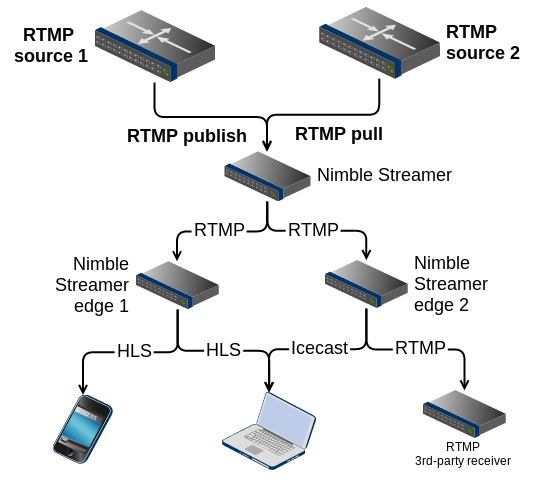 |
| RTMP republishing for flexible delivery chain. |
1. Install Nimble Streamer
Follow this easy to use instruction to set up Nimble Streamer instance.
2. Define RTMP streams
As you have some existing incoming RTMP streams, either published or pulled, you need to define them for Nimble Streamer for further usage, i.e. to "show" them to Nimble. So here are two possible RTMP options.
Option A: Set up published incoming stream
Read Streaming RTMP to HLS article describing how to get published RTMP stream.If you have Wowza origin server, take a look at RTMP publishing setup: Publish RTMP from Wowza to Nimble Streamer.
Option B: Set up pulled incoming stream
Read Pull RTMP for ABR HLS transmuxing article to see how you can pull existing RTMP stream by Nimble.
You may combine and have both types of streams. Let's assume you've created "live" application with a stream called "show". With RTMP applications and streams defined, you can proceed with setting up republishing.
3. Set up RTMP republishing
Go to Nimble Streamer / Live streams set up menu to see list of servers.
 |
| Selecting a server to process RTMP. |
Now click "Add" to see the rule setup dialog.
First two fields describe source of stream - the application and the stream which were previously defined on step 2. You may skip stream name, in this case Nimble will republish all streams from a given application.
"Destination" fields describe where the stream will be published. It's an address and a port of destination, application and stream names. If you need some special parameters, then use "destination application parameters". In case if you need a login and password authorization, choose "NIMBLE" in "Authorization schema" drop-down box. This will open 2 new fields to enter login and password.
When setting up complex infrastructure, you may need to setup big number or rules. To make it easier to edit, WMSPanel allows setting up multiple rules at once via simple JSON notation. In the same Republishing rules tab click on Multiple edit button to see this dialog.
 |
| RTMP republishing multiple edit. |
That's it. The RTMP republishing starts working right after you set up any rule. If your RTMP source has live stream, it will be published to described destinations immediately. You can add, remove and modify rules without server restart any time. If you have multiple bitrate streams in an application, this works the same way. You just specify an application name only and all of its bitrate streams will be republished to bring ABR experience to the edge viewers.
For other live streaming scenarios, check our live streaming use cases.
You may also consider WMSPanel server tasks remote management via web console for convenient control of server-side commands. Launch any command, like ffmpeg process, with no need to log in via SSH, just an easy-to-use web interface.
Having that, you can create flexible delivery chains using Nimble Streamer for media hubs and WMSPanel for easy-to-use control panel. Install Nimble Streamer if you still haven't done that and contact us if your streaming scenarios need any updates of described functionality.


