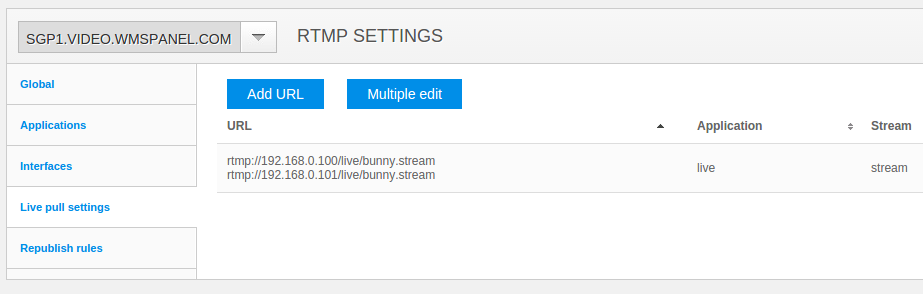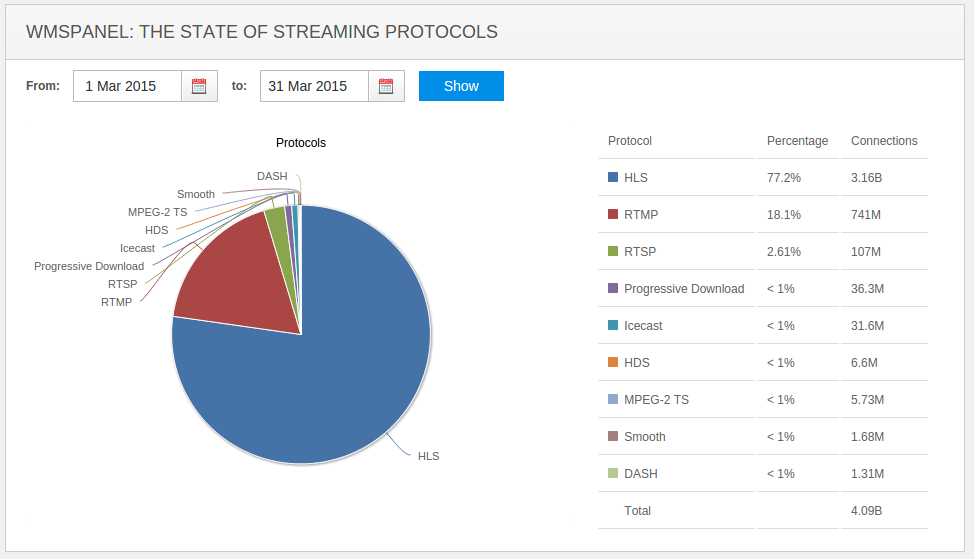From the time of its wide adoption, RTMP played an important role in media streaming. Along with Flash player, it opened online video capabilities for huge audience of developers and consumers. Even though now RTMP market share continuously decreases, this protocol is still the best option when it comes to real-time streaming as it has the least latency among other technologies. It is also used as a fallback for HLS, HDS, SmoothStreaming or DASH when it comes to platforms which do not support these protocols. Thus people keep using this protocol and we need to provide best user experience in streaming.
Nimble Streamer team has added RTMP streaming support for playback and pull for scenarios when Nimble has RTMP stream as an input. Both published and pulled RTMP sources are supported.
Follow the steps described below to get RTMP output. Please follow all steps and notice the RTMP playback disclaimer which is important if you plan using result RTMP in Flash-based players.
Use this installation instruction to get Nimble on your server or desktop. Or ask us to install it for you, we can do it free of charge.
You may combine both scenarios and process both types of incoming streams to get outgoing streams.
You may apply new application settings to several Nimble servers instances. Just click on the checkboxes with their names in the dialog - the setting will be applied to each server within a few seconds.
You'll see a dialog for specifying an address and a port to listen to. You may leave IP address blank, in this case Nimble will listen to all IP addresses available.
You may also apply new settings to multiple servers to convenience of administration.
Once it's saved, you'll see it in settings list.
The output streams will be served via protocols which are set up in server global or application settings.
E.g. if you've set up "live" app individual settings in "Applications" tab and set it to produce RTMP and HLS, then pulled streams will be processed to produce RTMP and HLS.
Now the RTMP outgoing streams will be produced as soon as the incoming stream arrives. Before using those outgoing streams, please read about Flash playback setup.
By choosing the RTMP output, you get RTMP streams which might be pulled by other media servers (e.g. Nimble, Wowza, Red5 etc) and played by various media players (e.g. VLC, ffplay etc).
By default, this stream will not be played in Flash-based players.
To make it play in Flash, go to Nimble configuration file and set the following flag:
This will enable Flash player playback.
Enabling the RTMP playback flag and using Flash player RTMP playback via Nimble you may violate some of existing patents. So by enabling the flag you agree that you operate under jurisdiction of the country which does not honor software patents.
Having incoming streams defined and processed, you may now use the results of Nimble Streamer work for streaming your content via the protocol which you selected in global or application settings.
To use the outgoing stream for playback, click on question mark icon to see Sample URL for player dialog. Here you see links for all protocols which you defined for this server in global settings. In our case it's HLS, DASH and RTMP.
Providing RTMP streams allows settings up various scenarios from playback to live media delivery between origins and edges. The delivery case is a good addition to RTMP re-publishing feature set which uses stream publishing rather then stream pulling.
RTMP playback is also working fine with hotlink protection, geo-restriction and other features from our Paywall framework.
Nimble Streamer, RTMP re-publishing, WMSPanel paywall, HLS live streaming, DASH streaming,
Nimble Streamer team has added RTMP streaming support for playback and pull for scenarios when Nimble has RTMP stream as an input. Both published and pulled RTMP sources are supported.
Follow the steps described below to get RTMP output. Please follow all steps and notice the RTMP playback disclaimer which is important if you plan using result RTMP in Flash-based players.
1. Install Nimble Streamer
Use this installation instruction to get Nimble on your server or desktop. Or ask us to install it for you, we can do it free of charge.
To take RTMP streams for transmuxing, you need to specify available sources. After that Nimble will pick them up and start producing streams for immediate use.
Go to Nimble Streamer -> Live Streams Set Up menu to see list of available servers.
 |
| Available Nimble Streamer instances. |
Then choose a server to make settings. Most of actions may be applied to multiple servers at once so you can choose any of them.
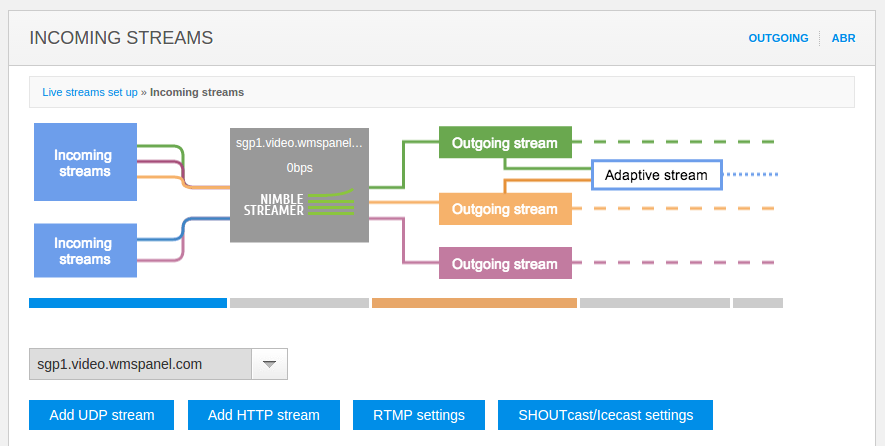 |
| Incoming streams settings. |
Now click on RTMP settings button to proceed with any of 2 possible scenarios:
- get published RTMP streams;
- pull RTMP streams.
2. RTMP setup
You may combine both scenarios and process both types of incoming streams to get outgoing streams.
Published streams setup
Going into RTMP settings page, first you'll see several tabs. First one you need is Global. These are global server settings. These are as follows.
- Default chunk duration used for outgoing streams.
- Default chunks count for the playlist or manifest - this is used for HLS and DASH.
- Protocols which will be produced - you can generate all 5 supported types or just one of them, it does not affect the performance much. Clicking on RTMP will give setup instruction for enabling Flash playback - see "RTMP Flash playback setup" section below for details.
- Push login and password for published streams - they will be used by default for published streams but can be overridden by individual apps settings.
 |
| Global RTMP setting for Nimble server instance. |
You may also define individual applications' settings. Go to Applications tab to add new apps. Each app has the same set of fields as Global server settings.
 |
| Individual applications' settings. |
 |
| New application settings. |
You may apply new application settings to several Nimble servers instances. Just click on the checkboxes with their names in the dialog - the setting will be applied to each server within a few seconds.
To make Nimble Streamer capable of getting published RTMP streams, it needs to listen to a specific interface - address and port. Go to Interfaces tab and click on Add interface.
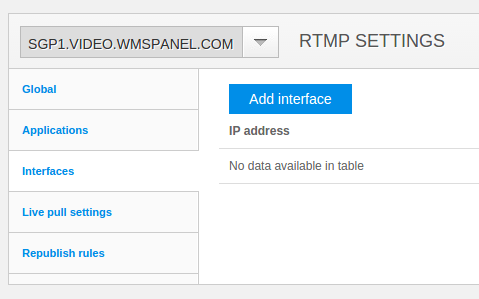 |
| Interfaces list. |
You may also apply new settings to multiple servers to convenience of administration.
 |
| Adding new interface to process RTMP publishing. |
If you have only published streams, then you can move to "RTMP Flash playback setup" section.
Pulled streams setup
If your streaming content is available via available RTMP streams, you may pull them into Nimble instances for further transmuxing. To make proper settings, go to Live pull settings tab.
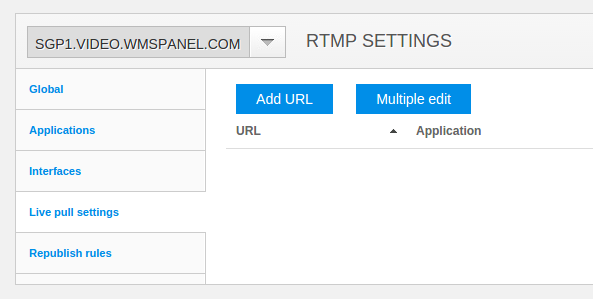 |
| Pulled RTMP streams list. |
There you click on Add URL button to see new dialog for adding new stream to transmux. There you enter:
- URL - the address of RTMP stream.
- Fallback URLs - if you have multiple sources of the same stream, you may specify them to make robust streaming, so if main stream goes down, secondary streams could be used.
- Application and stream are the the names which will be used for DASH stream URL.
As already mentioned in other settings, you may apply this setting to multiple servers - just click on the checkboxes with their names.
 |
| New pulled RTMP stream settings. |
New stream in the list. |
E.g. if you've set up "live" app individual settings in "Applications" tab and set it to produce RTMP and HLS, then pulled streams will be processed to produce RTMP and HLS.
Now the RTMP outgoing streams will be produced as soon as the incoming stream arrives. Before using those outgoing streams, please read about Flash playback setup.
RTMP Flash playback setup
By choosing the RTMP output, you get RTMP streams which might be pulled by other media servers (e.g. Nimble, Wowza, Red5 etc) and played by various media players (e.g. VLC, ffplay etc).
By default, this stream will not be played in Flash-based players.
To make it play in Flash, go to Nimble configuration file and set the following flag:
rtmp_handshake_digest_enabled = truethen re-start Nimble Streamer instance.
This will enable Flash player playback.
RTMP Flash playback disclaimer
Enabling the RTMP playback flag and using Flash player RTMP playback via Nimble you may violate some of existing patents. So by enabling the flag you agree that you operate under jurisdiction of the country which does not honor software patents.
Using outgoing streams
Having incoming streams defined and processed, you may now use the results of Nimble Streamer work for streaming your content via the protocol which you selected in global or application settings.
Click on Outgoing stream area on a chart or Outgoing link on top of the setup area. You will see all streams that are currently processed and ready for usage. Each stream has
- status,
- names of servers which have this stream running,
- stream name for playback URL,
- video and audio parameters and options,
- link for getting playback URL - it's a question mark icon.
 |
| Available outgoing streams list. |
Providing RTMP streams allows settings up various scenarios from playback to live media delivery between origins and edges. The delivery case is a good addition to RTMP re-publishing feature set which uses stream publishing rather then stream pulling.
RTMP playback is also working fine with hotlink protection, geo-restriction and other features from our Paywall framework.
Related documentation
Nimble Streamer, RTMP re-publishing, WMSPanel paywall, HLS live streaming, DASH streaming,